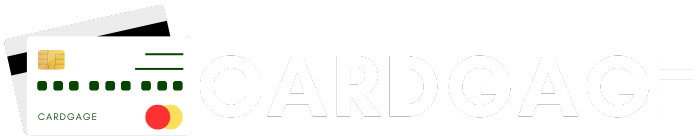HSBC Bank provides all credit cards in a deactivated form, requiring you to activate the 4-digit PIN before using the HSBC credit card for any online or offline purchases. This 4-digit Personal Identification Number (PIN) is essential for authenticating and validating payments, ensuring the security of your transactions.
To accommodate your needs, HSBC Bank offers a variety of convenient options for generating or changing your credit card’s four-digit PIN. These options are designed to provide flexibility and ease, allowing you to choose the method that best suits your preferences. Whether you prefer using an ATM, phone banking, or other available services, HSBC Bank ensures a seamless process to activate and manage your credit card PIN securely.
How to get an HSBC Credit Card PIN?
HSBC Credit Card PINs can be generated at an HSBC ATM, through a PIN-based transaction, or over the phone. These multiple options ensure that you can choose the most convenient method for generating your HSBC Credit Card PIN, providing flexibility and ease of access.
1.HSBC ATM
Once you’ve received your credit card from the bank, go to an ATM and activate it by creating a four-digit Personal Identification Number. Here’s how to generate HSBC credit card PIN using HSBC ATM:
- Step 1: Go to the local bank’s ATM and input your credit card.
- Step 2: Select your preferred language and then click ‘Create new ATM PIN’.
- Step 3: Choose the OTP option to generate a new PIN. Please enter your registered cellphone number.
- Step 4: An OTP will be provided to the registered cellphone number; input the OTP.
- Step 5: Enter the new four-digit pin twice and click ‘Submit’.
2. PIN-based transaction.
If you do not wish to generate your credit card pin through ATM or phone banking, you can do so using a PIN-based transaction. To accomplish this, you must conduct an online transaction that needs a PIN. While conducting an online transaction, you will get an OTP to your registered mobile number, from which you may obtain a 4-digit PIN.
3. Phone-Banking
You may also generate a new 4-digit PIN for your credit card through phone banking. To do this, simply contact HSBC Customer Care and request that they create a new 4-digit PIN for your credit card.
The friendly and helpful customer care representatives will guide you through the process. For your convenience, you can reach HSBC Customer Care by calling their toll-free numbers: 1800 267 3456 or 1800 121 2208.
How can I update my HSBC Credit Card PIN?
HSBC Bank provides three different alternatives for changing your credit card PIN, ensuring that you have convenient and flexible options to suit your needs. They are
1. ATM
If you cannot remember your PIN, you can easily update it by using the convenient ATM services provided by HSBC Bank. Simply follow these steps:
- Step 1: Go to the nearest HSBC Bank ATM and input your credit card.
- Step 2: Enter your existing four-digit PIN and then choose PIN services.
- Step 3: Several options will appear on the ATM machine; pick Change PIN.
- Step 4: Enter a new PIN twice and click Confirm.
2. Mobile Application
Using HSBC Bank’s mobile app is the greatest alternative because it is simple to use and comprehend. You may use it at any time and from any location. Here’s how to update your credit card PIN via a mobile app:
- Step 1: Download the HSBC mobile app and log in with your online banking credentials.
- Step 2: Select your credit card and tap Manage Cards.
- Step 3: Select ‘Reset credit card PIN’ and enter a new four-digit credit card PIN.
- Step 4: After entering the new credit card PIN, click Submit.
3. Telephone Banking
Contact customer service at 1800 267 3456 or 1800 121 2208 to change your credit card pin. The customer service line is only available during office hours, from 6:30 a.m. to 8:30 p.m.
Conclusion
In summary, HSBC Bank provides comprehensive options for generating and managing your credit card PIN, ensuring both security and convenience. Activating your 4-digit PIN is essential before using your credit card for any transactions, whether online or offline. HSBC offers flexibility with methods like ATM, PIN-based transactions, and phone banking, allowing you to choose the most suitable option for you.
Whether you’re resetting your PIN or updating it, the process is straightforward and supported by HSBC’s customer care, available through convenient toll-free numbers. With these user-friendly options, HSBC ensures a seamless experience for managing your credit card PIN, safeguarding your transactions effectively.
FAQs on Credit card bill payment in HSBC Bank
Q1. What can I do if I find any unauthorized activity on my HSBC Credit Card?
Ans: You need to contact the bank’s customer care number and report the fraudulent activity as soon as possible.
Q2. Do primary and add-on cards have the same PIN?
Ans: Yes, both the primary and add-on credit cards have the PIN.
Q3. How can I recover my HSBC Credit Card PIN in case I forget it?
Ans: If you forget your credit card PIN, you have the convenience of either contacting the customer care number provided by HSBC or visiting an ATM to initiate the process of changing your credit card PIN securely.
Q4. How can I establish a PIN for my HSBC add-on credit card?
Ans: If you are granted an add-on credit card for your HSBC credit card, the PIN will stay the same as the original HSBC credit card.
Q5. How can I update my HSBC credit card PIN online?
Ans: To update your HSBC credit card PIN online, go into the HSBC India mobile application and pick your credit card. Under the ‘manage cards’ heading, select the “reset credit card PIN” option and submit your request. Changing your HSBC PIN online is quick and easy.
Q6. Can chip credit cards be used anywhere?
Ans: You may use your chip card to pay at a POS terminal that has chip technology. If you use your Chip card at a place without a chip-enabled terminal, your card will be swiped and the transaction will be completed with your signature, just as it would be with a standard card.