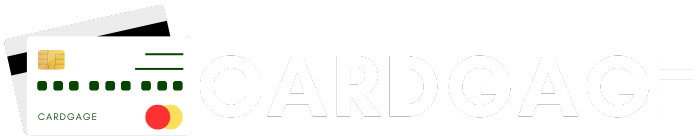A credit card PIN is one of the most crucial numbers for credit card users. After all, it allows users to carry out transactions securely and ensures that no one else can use the card without authorization.
For new users, understanding the process of PIN generation can be confusing. Moreover, sometimes, existing users might want to change their PIN to enhance security. But fret not if you don’t know the process. Here, you’ll find all about it.
So, if you are a Yes Bank customer and need to know the process of credit card pin generation/change, this article will help you.
Understanding the Importance of Your Credit Card PIN
The Personal Identification Number associated with your credit card is a security feature that protects your card from unauthorized use. It is needed for transactions, including ATM withdrawals, POS transactions, and online purchases. But, most importantly, keeping your PIN secure is necessary to avoid fraudulent activities.
Thus, you should never share your PIN with anyone and avoid writing it down where it can be easily found. Apart from this, regularly updating your PIN is a good practice to maintain the security of your credit card.
Generating Your Yes Bank Credit Card PIN
If you are a new Yes Bank credit cardholder, generating a PIN is one of the first things you need to do. Here are the steps you need to follow:
- Visit the Official Website: Go to the Yes Bank website and log in to your net banking account using your user ID and password.
- Navigate to Credit Card Section: Once logged in, find the credit card section on the dashboard.
- Select PIN Generation Option: Look for the option to generate or set your credit card PIN.
- Enter Required Details: You will need to enter specific details such as your credit card number, expiry date, and CVV.
- Verify Your Identity: You may be asked to authenticate your identity using an OTP sent to your registered mobile number.
- Set Your New PIN: Once verified, you can set your desired PIN. Make sure to choose a PIN that is not easily guessable.
- Confirm Your PIN: Re-enter the PIN to confirm and finalize the process.
Changing Your Yes Bank Credit Card PIN
If you already have a PIN but wish to change it, the process is easy. Here’s how you can do it:
- Log in to Net Banking: Access your Yes Bank net banking account with your credentials.
- Go to Credit Card Section: Find the section dedicated to credit cards on the dashboard.
- Select Change PIN Option: Look for the option to change your credit card PIN.
- Enter Current PIN: Input your current PIN to proceed.
- Set New PIN: Enter the new PIN you wish to set. Ensure it is different from the previous one and is secure.
- Confirm New PIN: Re-enter the new PIN to confirm and complete the process.
Alternative Methods for PIN Generation/Change
Besides net banking, Yes Bank offers alternative methods for generating or changing your credit card PIN. These include mobile banking, ATMs, and customer care services.
#A. Using Mobile Banking
- Download Yes Mobile App: Install the Yes Mobile app from the App Store or Google Play Store.
- Log in to the App: Use your net banking credentials to log in.
- Navigate to the Credit Card Section: Go to the credit card section within the app.
- Select PIN Generation/Change Option: Choose the option to generate or change your PIN.
- Authenticate Using OTP: Verify your identity with an OTP sent to your registered mobile number.
- Set/Change Your PIN: Enter your new PIN and confirm it to complete the process.
#B. Using Yes Bank ATMs
- Insert Your Credit Card: Visit a Yes Bank ATM and insert your credit card.
- Select PIN Services: Choose the option for PIN services from the ATM menu.
- Select Generate/Change PIN: Follow the prompts to generate or change your PIN.
- Enter Required Details: Input the necessary details such as your mobile number and OTP.
- Set New PIN: Enter and confirm your new PIN.
#C. Through Customer Care
- Call Customer Care: Dial the Yes Bank customer care number from your registered mobile number.
- Authenticate Your Identity: Provide the necessary details for identity verification.
- Request for PIN Generation/Change: Ask the representative to help you with PIN generation or change.
- Receive OTP: You will receive an OTP on your registered mobile number.
- Set New PIN: Follow the instructions to set your new PIN using the OTP.
Tips for Managing Your Credit Card PIN
- Do Not Share Your PIN: Never disclose your PIN to anyone, including family and friends.
- Avoid Obvious Numbers: Choose a PIN that is not easily guessable, such as your birth date or consecutive numbers.
- Change PIN Regularly: Regularly updating your PIN can enhance security.
- Memorize Your PIN: Avoid writing down your PIN. Memorize it to keep it secure.
- Be Aware of Surroundings: When entering your PIN at an ATM or POS, ensure no one is watching.
Conclusion
Undoubtedly, managing your Yes Bank credit card PIN is key for secure transactions. So, no matter whether you are generating a PIN for the first time or changing an existing one, following the correct ways ensures your card remains secure. Hope now you understand the process of credit card pin generation/change. If you have any issues or need further assistance, Yes Bank’s customer care is always available to help.
FAQs
Q1. How can I generate a PIN for my Yes Bank credit card?
Ans: You can generate a PIN for your Yes Bank credit card by logging into Yes Bank net banking or the Yes Mobile app, selecting ‘Credit Cards,’ and following the steps for PIN generation.
Q2. Can I change my Yes Bank credit card PIN at an ATM?
Ans: Yes, you can change your Yes Bank credit card PIN at any Yes Bank ATM. Insert your card, select ‘Change PIN,’ and follow the instructions on the screen.
Q3. What should I do if I forget my Yes Bank credit card PIN?
Ans: If you forget your Yes Bank credit card PIN, you can reset it through Yes Bank net banking, the Yes Mobile app, or by visiting a Yes Bank ATM and selecting the ‘Forgot PIN’ option.
Q4. Is there a way to change my Yes Bank credit card PIN online?
Ans: Yes, you can change your Yes Bank credit card PIN online by logging into Yes Bank net banking or the Yes Mobile app, navigating to ‘Credit Cards,’ and following the steps for PIN change.
Q5. Do I need to visit a Yes Bank branch to generate or change my credit card PIN?
Ans: No, you do not need to visit a Yes Bank branch to generate or change your credit card PIN. You can do it conveniently through Yes Bank net banking, the Yes Mobile app, or at any Yes Bank ATM.